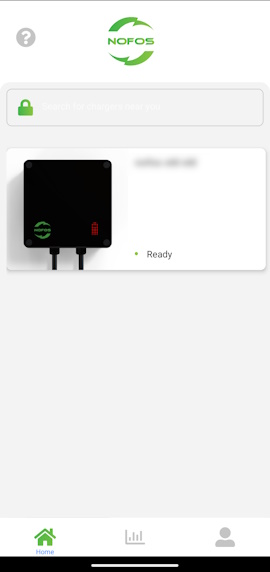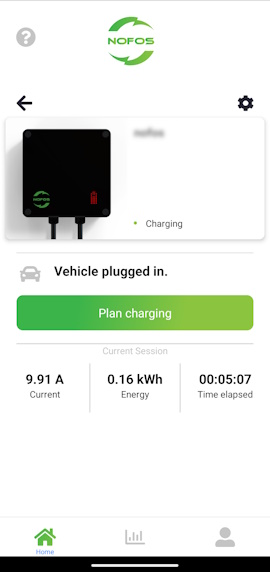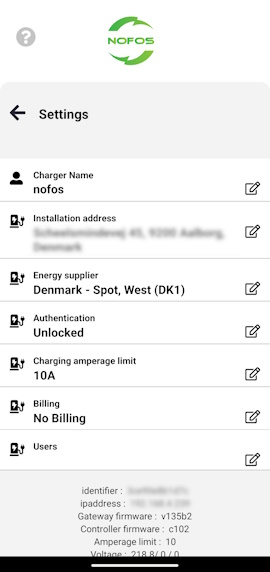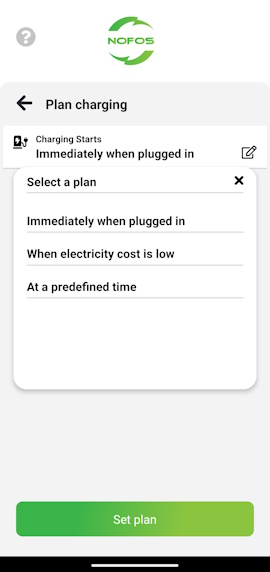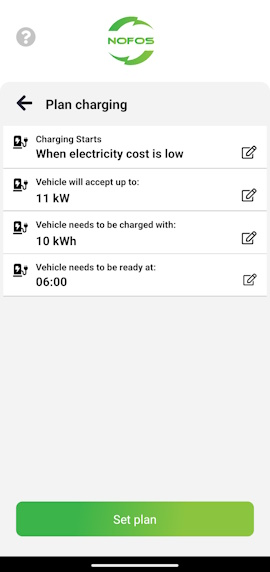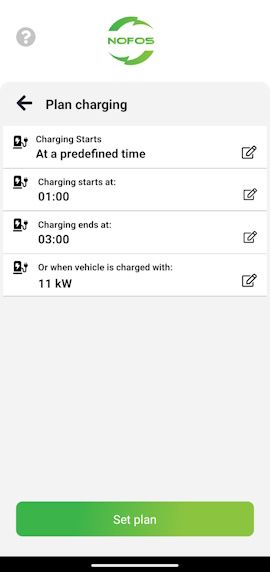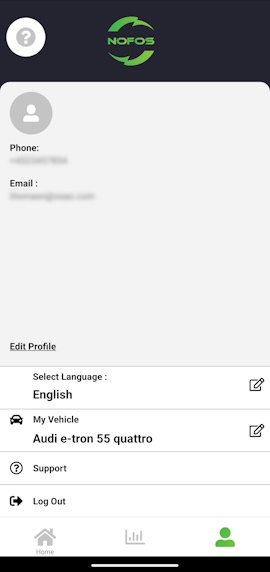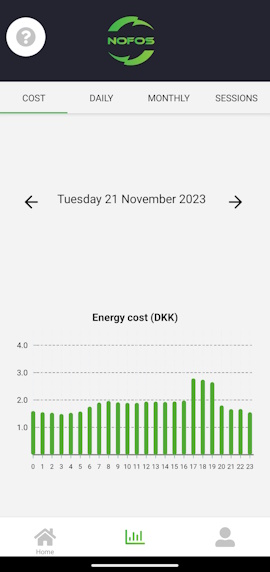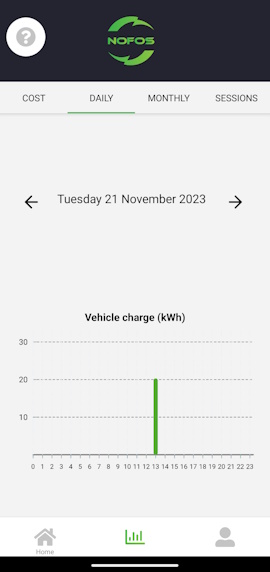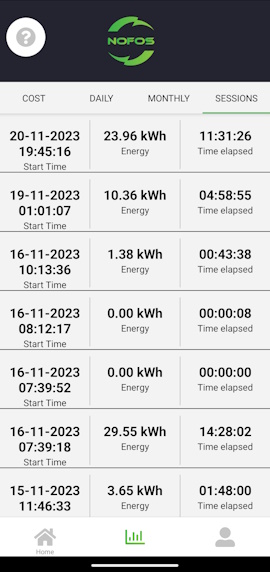NOFOS
Installation and usage guide, v 1.2
Using the app
NOFOS chargers are set up and managed through the “NOFOS: Smart EV charging” app, which is available here:
Download and install the app. After that, set up an account for yourself, if you did not already recieve details for this during the order.
Once you're logged in, the app will, at any time, display a menu in the bottom of the screen. This allows you to navigate to one of three main areas of the app.

- Home: Lists chargers you have access to
- Stats: Shows you electricity pricing and charging statisticts by hour, month or session.
- Profile: Settings related to your profile.
Home
The Home page shows you the chargers you own or have access to.
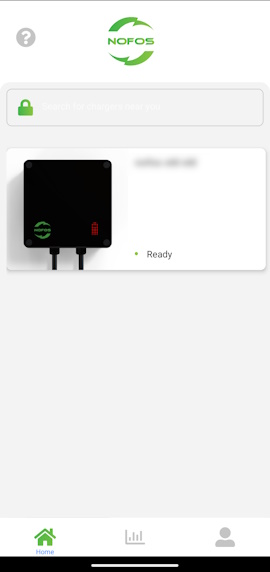
- Select the charger you wish to manage.
Charger details
After selecting a charger from the home page, you will be able to monitor current charger activity, and make changes to how the charger operates.
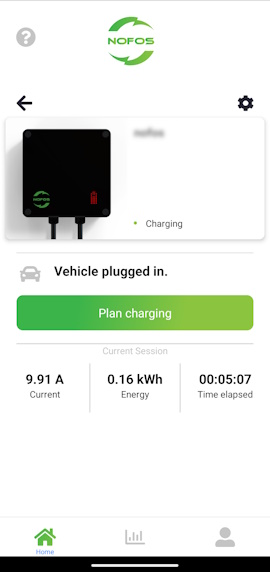
You will be able to:
- See charging details for the previous session.
- See charging details for current session, if charging is ongoing.
- Plan changing (green button)
- Change charger settings (cogwheel icon in the top right).
Charger settings
The charger settings section allows you to configure your charger in detail.
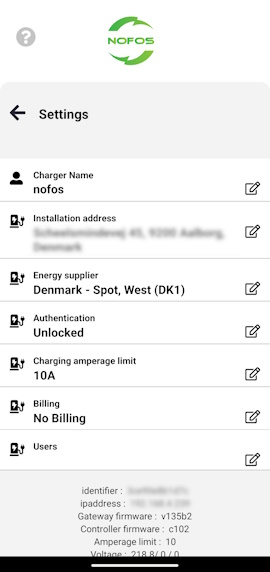
- Charger name: Welcome your charger to the family by giving it a good name.
- Installation address: Set the installation address to help guide the system on calculating energy costs.
- Energy supplier: Also helps the system on calculating energy costs.
- Authentication: You can set up the charger to be:
- Unlocked. Anyone can charge by just plugging in. Users are not identified.
- Private. Only users you have granted access to the charger will be allowed you charge. After plugging in, charging needs to be started from the app.
- Public. Any user, authenticated by the NOFOS app, is allowed to charge. Use the Billing setting below to define if users should pay to charge. (This option may not be available on all chargers)
- Charging amperage limit: Allows you to lower the maximum amperage a vehicle is able to pull from the charger.
- Billing: If you have set Authentication to "Public" above, you can activate or deactivate billing here. If it is de-activated, anyone logged in to the app can charge for free. If activated, users will be charged.
- Users: Manage users who own and/or have access to your charger.
Planned charging
Charge planning allows you to instruct the charger on how to schedule charging for you.
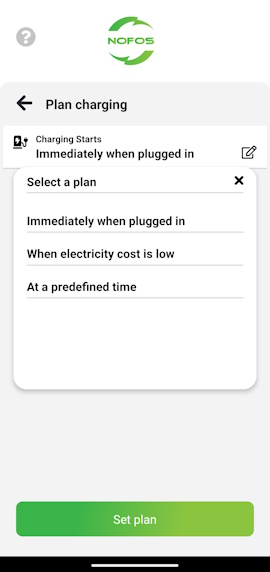
The charger can:
- Start charging immediately, when any vehicle is plugged in
- Automatically charge when electricy cost is low
- Start and stop at a specific time
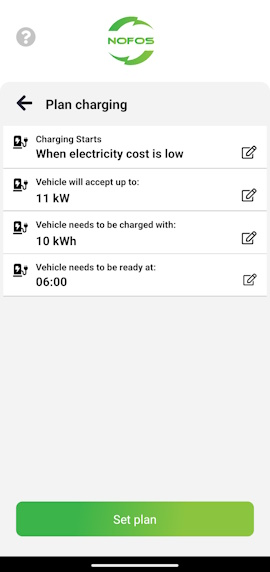 When electricity cost is low
When electricity cost is low automatically calculates the optimal charging window whenever you plug in your vehicle.
The calculations are based on a number of parameters:
- How fast your car charges ("Vehicle will accept up to"). This value is pre-set for the charger when you specify your vehicle under the Profile section of the app. If you need, you can overwrite the value by changing it here.
- How many kWh you want to add to your car ("Vehicle nees to be charged with")
- When you need the charge to be complete ("Vehicle needs to be ready at")
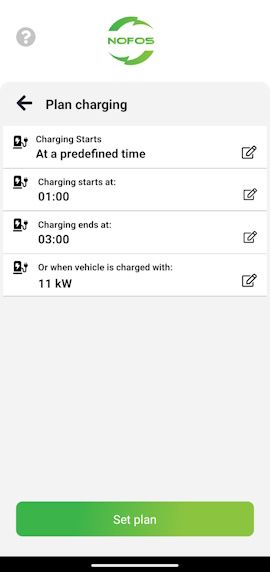 At a predefined time
At a predefined time instructs the charger to start and stop at the exact times you specify, or when a certain amount of kWh have been charged to the car.
You'll be able to set:
- Start time
- End time
- Number of kWh to add to your vehicle
Profile
The profile section allows you to change specific settings relating to your profile.
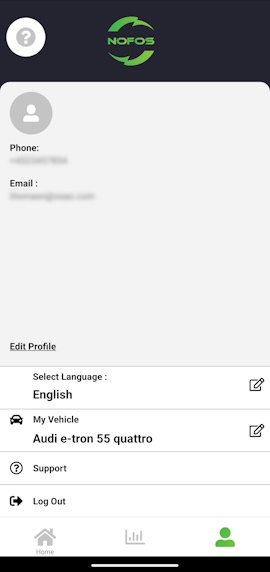
- Edit profile: Make changes to name, phone number, or change your password.
- Select language: Your preferred language for the app.
- My vehicle: The vehicle type you primarely use with the charger. It is not critical for the use of the charger that you set your vehicle here, and you can still charge any vehicle. But when you do select a vehicle here, all chargers you own will be configured for this vehicle in order to calculate charging times.
- Support: Get in touch with us.
- Log out: Sign out of the app.